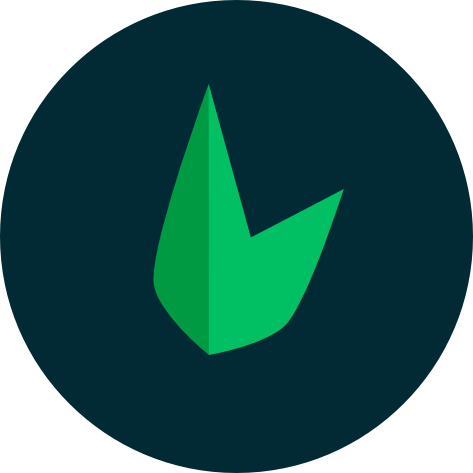Leaf Mail
Leaf mail is a cool feature added in Leaf v2 after the main beta test. Leaf Mail quickly let's you send emails both text and HTML, with attachments and a whole lot of various customizations quickly and efficiently. It is built on the PHPMailer Library as such, all it's methods also work in Leaf Mail. Leaf mail is now shipped as a leaf 3 module which can be installed in any project.
Installation
You can install leaf mail with composer or the leaf cli.
composer require leafs/mail
or
leaf install mail
Basic Usage
To get started, simply initialisation Leaf Mail.
$mail = new Leaf\Mail();
This will allow you to use all Leaf Mail methods on the $mail variable.
If you plan to use SMTP for handling your mailing, you can pass in your connection values on initialisation:
$mail = new Leaf\Mail('smtp host', PORT: int);
This initialises an smtp connection without authentication. To use authentication, you simply pass in an array of holding the smtp username and password
$mail = new Leaf\Mail('smtp host', 0000, ['username' => 'user', 'password' => '***']);
There's also a fourth parameter which accepts boolean values. It determines whether to run in debug mode. If this is set to true, it allows you to run other types of debug modes on Leaf Mail eg: server debug mode.
$mail = new Leaf\Mail('smtp host', 0000, [...], true);
There's finally a fifth parameter which accepts boolean values. It determines whether to run in server debug mode. If this is set to true, it shows logs from the SMTP host, making it easy to debug if the need arises.
$mail = new Leaf\Mail('smtp host', 0000, [...], true, true);
Note: You must set the 4th param to true in order to use this feature.
Although you can initialise your SMTP connection on initialisation, you may also not want to do so due to personal preference or maybe the use of a Dependency Injection Container. For such cases, a special smtp_connect method has been prepared.
smtp_connect
smtp_connect let's you quickly connect to your smtp server. It takes in 5 parameters
- The SMTP Host
- SMTP Port Number (Int value)
- Boolean: Whether to use authentication, the default is false (Optional)
- Authentication Username (Required if authentication is true)
- Authentication Password (Required if authentication is true)
- The type of SMTP security (encryption) to use - default is 'STARTTLS' (Optional)
// no auth example
$mail->smtp_connect('localhost', 25);
// example gmail connection
$mail->smtp_connect('smtp.gmail.com', 587, true, 'user@gmail.com', 'password', 'STARTTLS');
// or
$mail->smtp_connect('smtp.gmail.com', 587, true, 'user@gmail.com', 'password');
After this, you can now use all Leaf Mail's features.
Leaf Mail Features
We'll take a look at the features Leaf Mail brings to the table.
Basic Mail
This allows you to quickly create a simple mail. It takes in 8 parameters:
- the email subject
- the email content
- the recepient's email
- the sender's name
- the sender's email (optional)
- carbon copy (optional)
- blank carbon copy (optional)
SYNTAX:
$mail->basic($subject, $body, $recepient_email, $sender_name, $sender_email, $cc, $bcc);
Example:
// Only required fields
$email->basic("Subject", "Body", "user@mail.com", "sender name");
This will create the email, but in order to actually send the email, we must call the send method.
$mail->basic(...);
$mail->send();
For simplicity's sake, we can also call the send method on the basic method:
$mail->basic(...)->send();
You can catch errors with $mail->errors()
if (!$mail->basic(...)) {
$mail->errors();
} else {
$mail->send();
}
Note: if the sender_email isn't provided, the connection username is used.
Write
Write is a more customisable way of creating emails. It has a more readable and understandable syntax as it's in key value form.
Write takes in only one parameter which is an array containing key - value pairs of the email details
Only specific values are accepted, any other values entered will be ignored. The supported values are:
- subject (required)
- body | template (optional)
- recepient_email (required)
- sender_name (required)
- sender_email (optional)
- attachment (optional)
- cc (optional)
- bcc (optional)
$email->write([
"subject" => "This is a full Write Test",
"template" => "./template.html",
"recepient_email" => "mychi.darko@gmail.com",
"sender_name" => "Leaf PHP Framework",
"attachment" => "./../attachment.txt"
]);
Like before, don't forget to call send.
$email->write([...])->send();
// or
$email->write([...]);
$email->send();
loadTemplate
Load Template is a method that allows you to use a prepared template as the email body. It takes in 2 parameters:
- The name and/or PATH of the template
- Boolean: Whether or not to return the template as a string - default is false (optional)
$mail->loadTemplate("./template.html");
$template = $mail->loadTemplate("./template.txt", true);
attach
This is a method that allows you to add attachments to the email
$mail->attach('./attachment');
Debugging
As with any other script, something might go wrong, not with Leaf Mail per sey, maybe with your program or with the server, as such, debugging gives you information about what went wrong and how to solve the issue.
Mail::errors
This method gives you a simple way to track errors caused by either the developer or the user. Let's look at this example.
$email->write([
"subject" => "This is a full Write Test",
"template" => "./template.html",
"sender_name" => "Leaf PHP Framework",
"attachment" => "./../attachment.txt"
]);
You notice that the recepient_email field is absent. Running this code will result in Leaf Mail catching the error and returning false. With this we can say that the request has failed, and to get back the error which was caught by Leaf Mail, we need to call the errors() method
$email = $mail->write([
"subject" => "This is a full Write Test",
"template" => "./template.html",
"sender_name" => "Leaf PHP Framework",
"attachment" => "./../attachment.txt"
]);
if (!$email) {
$app->response->exit($mail->errors());
}
$email->send();
Server Debug Mode (SMTP)
We saw Server Debug Mode at the begining of this document. This simply allows us to view logs from our smtp server. This allows us to catch relevant information like incorect authentication credentials, server restrictions...
To get SDM working, you can set it on Leaf Mail initialisation like we saw before
$mail = new Leaf\Mail('smtp host', PORT, [...], true, true);
But this is sometimes not the 'preffered' way of doing things, so we have the smtp_debug method which simply set's SMTPDebug to SMTP::DEBUG_SERVER(PHPMailer). This is the default configuration for this method, however, you can pass in your own configuration too
$mail = new Leaf\Mail;
$mail->smtp_debug();
$email->basic("Learn Leaf PHP #2", "", "mychi.darko@gmail.com", "Leaf PHP");
$email->loadTemplate("./template.html");
$email->attach("./docs.md");
try {
$email->send();
} catch (\Throwable $th) {
throw $email->errors();
}
Other Methods
Since Leaf Mail is built on PHPMailer, all PHPMailer methods and variables are also valid on the Leaf\Mail object.
$mail = new Leaf\Mail;
$mail->Subject = "...";
$mail->Body = "...";
$mail->addAttachment("...");
$mail->send();
use Leaf\Mail\SMTP;
use Leaf\Mail\Exception;
For all other methods, check out PHPMailer
For more examples, check out PHP Mailer's examples