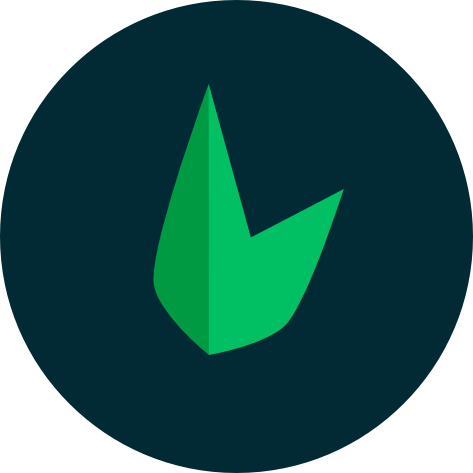Teleport
<Teleport> is a built-in component that allows us to "teleport" a part of a component's template into a DOM node that exists outside the DOM hierarchy of that component.
Basic Usage
Sometimes we may run into the following scenario: a part of a component's template belongs to it logically, but from a visual standpoint, it should be displayed somewhere else in the DOM, outside of the Vue application.
The most common example of this is when building a full-screen modal. Ideally, we want the modal's button and the modal itself to live within the same component, since they are both related to the open / close state of the modal. But that means the modal will be rendered alongside the button, deeply nested in the application's DOM hierarchy. This can create some tricky issues when positioning the modal via CSS.
Consider the following HTML structure.
<div class="outer">
<h3>Vue Teleport Example</h3>
<div>
<MyModal />
</div>
</div>
And here is the implementation of <MyModal>:
<script setup>
import { ref } from 'vue'
const open = ref(false)
</script>
<template>
<button @click="open = true">Open Modal</button>
<div v-if="open" class="modal">
<p>Hello from the modal!</p>
<button @click="open = false">Close</button>
</div>
</template>
<style scoped>
.modal {
position: fixed;
z-index: 999;
top: 20%;
left: 50%;
width: 300px;
margin-left: -150px;
}
</style>
<script>
export default {
data() {
return {
open: false
}
}
}
</script>
<template>
<button @click="open = true">Open Modal</button>
<div v-if="open" class="modal">
<p>Hello from the modal!</p>
<button @click="open = false">Close</button>
</div>
</template>
<style scoped>
.modal {
position: fixed;
z-index: 999;
top: 20%;
left: 50%;
width: 300px;
margin-left: -150px;
}
</style>
The component contains a <button> to trigger the opening of the modal, and a <div> with a class of .modal, which will contain the modal's content and a button to self-close.
When using this component inside the initial HTML structure, there are a number of potential issues:
position: fixedonly places the element relative to the viewport when no ancestor element hastransform,perspectiveorfilterproperty set. If, for example, we intend to animate the ancestor<div class="outer">with a CSS transform, it would break the modal layout!The modal's
z-indexis constrained by its containing elements. If there is another element that overlaps with<div class="outer">and has a higherz-index, it would cover our modal.
<Teleport> provides a clean way to work around these, by allowing us to break out of the nested DOM structure. Let's modify <MyModal> to use <Teleport>:
<button @click="open = true">Open Modal</button>
<Teleport to="body">
<div v-if="open" class="modal">
<p>Hello from the modal!</p>
<button @click="open = false">Close</button>
</div>
</Teleport>
The to target of <Teleport> expects a CSS selector string or an actual DOM node. Here, we are essentially telling Vue to "teleport this template fragment to the body tag".
You can click the button below and inspect the <body> tag via your browser's devtools:
You can combine <Teleport> with <Transition> to create animated modals - see Example here.
TIP
The teleport to target must be already in the DOM when the <Teleport> component is mounted. Ideally, this should be an element outside the entire Vue application. If targeting another element rendered by Vue, you need to make sure that element is mounted before the <Teleport>.
Using with Components
<Teleport> only alters the rendered DOM structure - it does not affect the logical hierarchy of the components. That is to say, if <Teleport> contains a component, that component will remain a logical child of the parent component containing the <Teleport>. Props passing and event emitting will continue to work the same way.
This also means that injections from a parent component work as expected, and that the child component will be nested below the parent component in the Vue Devtools, instead of being placed where the actual content moved to.
Disabling Teleport
In some cases, we may want to conditionally disable <Teleport>. For example, we may want to render a component as an overlay for desktop, but inline on mobile. <Teleport> supports the disabled prop which can be dynamically toggled:
<Teleport :disabled="isMobile">
...
</Teleport>
Where the isMobile state can be dynamically updated by detecting media query changes.
Multiple Teleports on the Same Target
A common use case would be a reusable <Modal> component, with the potential for multiple instances to be active at the same time. For this kind of scenario, multiple <Teleport> components can mount their content to the same target element. The order will be a simple append - later mounts will be located after earlier ones within the target element.
Given the following usage:
<Teleport to="#modals">
<div>A</div>
</Teleport>
<Teleport to="#modals">
<div>B</div>
</Teleport>
The rendered result would be:
<div id="modals">
<div>A</div>
<div>B</div>
</div>
Related